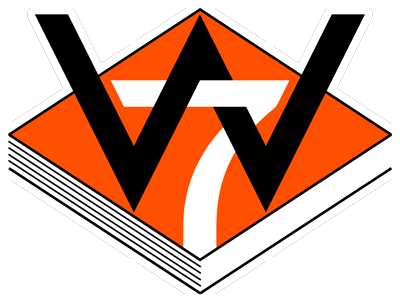PowerSchool Registration Procedures
Setting Up Your PowerSchool Account
Follow these steps to create your PowerSchool Account:
Select the Create Account tab on the sign in page.
Enter your First Name, Last Name, and Email as requested on the screen.
Create your Desired Username and Password (minimum of six characters)
In the Link Students to Account section, enter the Student Name, and the Access ID provided by the school, as well as your Relationship to the student.
If you have additional children that you have an Access ID for, you may enter their information at this time.
Once all this information is entered correctly, select Enter to create your new login.
The system will revert to the sign in page with a message that your account was created successfully.
You may now login with the Username and Password that you set.
Your children's first names will display across the top bar. Select the child whose data you would like to see.
Helpful PowerSchool PDF Guides
Student and Parent Portal User Guide: Complete overview of the Student and Parent Portals
Reset your Parent Portal Password & Retrieve your Username: Request your username and reset your password.
How do I get started?
Visit https://wbsd7.ps.state.nd.us/public/home.html and sign in to your PowerSchool Parent Portal.
NOTE: Returning Registration can only be completed through the PowerSchool Parent Portal via an internet browser. You cannot use the PowerSchool App to access the registration link.
Within the Parent Portal:
Select the student you wish to register along the top tab
Select the 2025-2026 Registration link at the bottom left of the navigation bar
Agree to the terms and conditions
Complete all screens of registration
If you have other students enrolled, within PowerSchool Parent Portal choose the next tab with the student's name and repeat the process for each student.
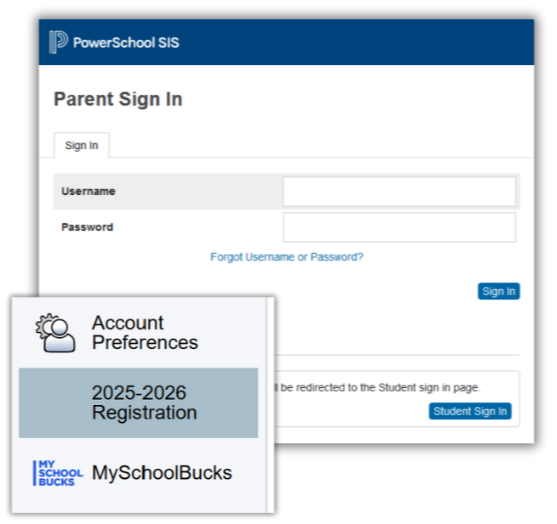
Frequently Asked Questions
Setting Up Your PowerSchool Account
Follow these steps to create your PowerSchool Account:
Select the Create Account tab on the sign in page.
Enter your First Name, Last Name, and Email as requested on the screen.
Create your Desired Username and Password (minimum of six characters)
In the Link Students to Account section, enter the Student Name, and the Access ID provided by the school, as well as your Relationship to the student.
If you have additional children that you have an Access ID for, you may enter their information at this time.
Once all this information is entered correctly, select Enter to create your new login.
The system will revert to the sign in page with a message that your account was created successfully.
You may now login with the Username and Password that you set.
Your children's first names will display across the top bar. Select the child whose data you would like to see.
Helpful PowerSchool PDF Guides
Student and Parent Portal User Guide: Complete overview of the Student and Parent Portals
Reset your Parent Portal Password & Retrieve your Username: Request your username and reset your password.